Scroll the list up/down is performed at the right end touch of screen.
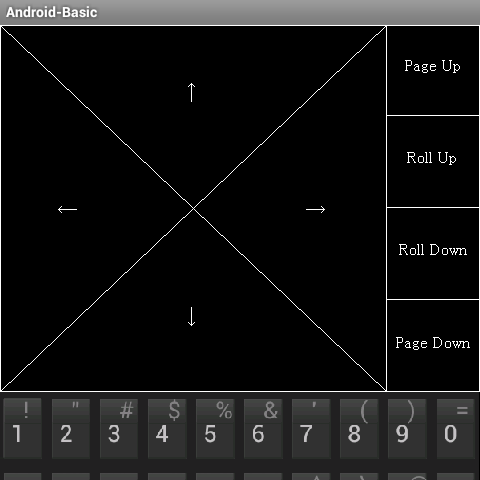
Symbol characters can be entered by holding down the key and flicking it upward.
Operation Tips:
'Basic for Android' is designed so that programs can be easily edited
on smartphone.
Here are some points that will greatly improve
operability just by knowing.
To move the cursor, use the
direction-touch on the entire edit screen.
Scroll the list up/down is performed at
the right end touch of screen.
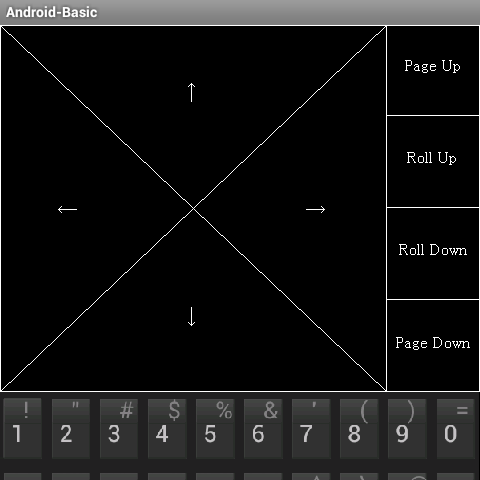
Symbol characters can be entered by
holding down the key and flicking it upward.
[To want to clear all text and graphic screens]
Long-press
'cls'-key twice.
[During editing, to want to move the cursor to the left
edge]
Push 'stop'-key onece.
Copy and paste
Place the cursor at the first position of the
string to want to copy, push Fn-key once.
And move the cursor to the
end of the copy string,
push the Fn key to copy the
range.
Place the cursor on the paste destination,
push Fn-key
> Space-key then paste.
[To want to insert a line in the list]
At the position you
want to insert(Cursor left edge),
Push 'Fn'-key, and next push
'Enter'-key.
then A line is inserted.
Example.
1250 print 10
1260 print 20
1270
print 30
-Push 'Fn', 'Enter' at left position of 1260.
1250
print 10
1255
1260 print 20
1270 print
30
-Look like this (automatic generation of line number)
and
input command(e.g. print 15), push 'Enter'.
1250 print 10
1260
print 15
1270 print 20
1280 print 30
The line
inserted like this, and automatically renumbered.
Function and Label jump destination list display.
During
editting, when want to edit another label or User-Function,
Right-flick
the screen to display list of User-Functions and
labels.
test1()
test2()
test3()
label1:
label2:
label3:
Displayed
like this. Tap the name you want to edit,
The edit position jumps to
that location.
This is useful when editing long programs.
When using external Bluetooth keyboard
Because assignment of
symbol keys are scattering by manufacturer,
please use it after setting
up key assignment by 'KeyAssign'.
After learning basically operations,
please load the
samples in 'sample' folder and execute it.
For example, the sensor
sample program is named "smp_sensor.bas".
(It is described in the reference
of manual)
[When it appears there is problem
related of display/operation/storage]
There is also
the possibility of a device-dependent problem.
First
of all, please try the behavior on second machine.
If
the behavior is still the same, please contact us by E-mail.